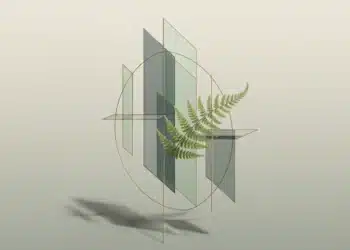Troubleshooting WhatsApp Web
If you’re experiencing issues with WhatsApp Web, don’t worry. There are several common issues that users may encounter, along with steps you can take to resolve them.
Common Issues with WhatsApp Web
WhatsApp Web is a convenient way to access your WhatsApp account on a computer. However, like any technology, it can encounter a few hiccups. Some common issues users may face when using WhatsApp Web include:
- QR Code Scanning Failure: Difficulties in scanning the QR code displayed on the computer screen using the WhatsApp mobile app.
- Connection Errors: Inability to establish or maintain a connection between the mobile app and the computer.
- Syncing Problems: Messages not syncing properly between the mobile app and WhatsApp Web.
- Web Page Not Loading: The WhatsApp Web page not loading correctly or displaying an error message.
- Unsupported Browser: Use of an unsupported browser, resulting in limited functionality or compatibility issues.
Steps to Take When WhatsApp Web Isn’t Working
If you’re facing issues with WhatsApp Web, here are some steps you can take to troubleshoot the problem:
- Check Internet Connection: Ensure that your computer and mobile device have a stable internet connection. A weak or unstable connection can cause issues with WhatsApp Web.
- Clear Browser Cache and Cookies: Clearing the cache and cookies of your browser can help resolve any temporary issues that may be affecting WhatsApp Web. Instructions for clearing the cache and cookies can vary depending on the browser you are using.
- Update Browser and WhatsApp: Make sure that both your browser and WhatsApp mobile app are up to date. Outdated software can sometimes lead to compatibility issues.
- Reconnect WhatsApp Web: If you’re experiencing syncing problems or connection errors, try reconnecting WhatsApp Web by scanning the QR code again. Make sure you’re using the latest version of the WhatsApp mobile app.
- Contact WhatsApp Support: If none of the above steps resolve the issue, reach out to WhatsApp support for further assistance. They can provide specific guidance tailored to your situation. You can find more information on how to contact WhatsApp support in our article on WhatsApp Web on iPhone.
By following these troubleshooting steps, you can often resolve common issues with WhatsApp Web and get it up and running smoothly. Remember to keep your browser and WhatsApp app updated to ensure the best experience with WhatsApp Web.
Fixing WhatsApp Web Issues
Encountering issues with WhatsApp Web can be frustrating, but there are several steps you can take to resolve them. In this section, we will explore some common troubleshooting methods to help you fix WhatsApp Web when it’s not working properly.
Check Internet Connection
Before diving into any troubleshooting steps, it’s essential to check your internet connection. Ensure that you have a stable and reliable internet connection to use WhatsApp Web. You can try the following:
- Verify that your device is connected to a Wi-Fi network or has a stable cellular data connection.
- Open a web browser and visit a few websites to confirm that your internet connection is working properly.
Clear Browser Cache and Cookies
Sometimes, accumulated cache and cookies in your web browser can interfere with the functionality of WhatsApp Web. Clearing these temporary files can often resolve issues. Here’s how you can do it:
- Open your web browser’s settings or preferences.
- Locate the option to clear browsing data, cache, or cookies.
- Select the appropriate options and clear the data.
- Restart your browser and try accessing WhatsApp Web again.
Update Browser and WhatsApp
Outdated versions of both your web browser and WhatsApp can lead to compatibility issues. It’s important to keep them up to date to ensure smooth functionality. Follow these steps to update:
- Update your web browser: Visit the official website of your browser and look for any available updates. Download and install the latest version as recommended by the browser provider.
- Update WhatsApp: On your mobile device, go to your app store (Google Play Store for Android or App Store for iOS) and check for any available updates for WhatsApp. Update the app to the latest version if necessary.
Reconnect WhatsApp Web
Sometimes, simply disconnecting and reconnecting WhatsApp Web can help resolve the issue. Follow these steps to do so:
- On your mobile device, open WhatsApp and go to the settings menu.
- Look for the option “WhatsApp Web” or “Linked Devices” and select it.
- Choose the option to “Log out from all devices” or “Log out from WhatsApp Web.”
- Afterward, open WhatsApp Web on your computer and scan the QR code to reconnect.
Contact WhatsApp Support
If you have tried the aforementioned steps and are still experiencing issues with WhatsApp Web, it may be time to reach out to WhatsApp Support. They can provide you with specific guidance and assistance based on your situation. You can find the official support channels within the WhatsApp application or on their website.
Remember to visit our other articles, such as WhatsApp Web Login, WhatsApp Web Download, WhatsApp Web QR Code, and WhatsApp Web on iPhone, for more information and troubleshooting tips related to WhatsApp Web.
By following these troubleshooting steps, you can often resolve common issues with WhatsApp Web and get back to using this convenient messaging platform seamlessly.